Instructions – Download VX Card Updates
Use the following instructions to download select LakeMaster VX and CoastMaster VX SD card updates.
NOTE: Only VX cards are updateable. Legacy style LakeMaster, LakeMaster+, SmartStrike, AutoChart Zero Lines, and ChartSelect individual lake maps are not updateable.
NOTE: The VX map card must be put into a Humminbird fish finder at least once before it can be updated. Plug your VX map card into your (powered up) HELIX, SOLIX, or APEX series fish finder. Wait one minute, then remove the card. This will ensure that the VX map card has an encrypt.txt file installed on it. This step is not necessary if you have previously viewed your map card in a Humminbird fish finder.
How do I know if my map card is updateable?
Only VX format map cards are updateable. These are SD cards that are purchased as retail/physical products. They will have the VX logo printed on the card and will look something like this:

Which data are updated?
The navigation data on the card are updated. Updates may also correct or improve any other part of the map.
How much does it cost to update my VX map card
Within a major version release, the updates are free of charge. For example, updates to a v1.0 card are free until such a time as a v2.0 card is released which would only happen if major new fishing data or features are incorporated into the map.
How do I know if there is an update, and how do I update my VX map card?
- The VX map card must be put into a Humminbird fish finder at least once before it can be updated. Plug your VX map card into your (powered up) HELIX, SOLIX, or APEX series fish finder. Wait one minute, then remove the card. This will ensure that the VX map card has an encrypt.txt file installed on it. This step is not necessary if you have previously viewed your map card in a Humminbird fish finder.
- On your Mac or PC, download and install the ChartSelect Download Tool v2 (Mac Download | PC Download)
- Log into the ChartSelect Download Tool using your ChartSelect or One-Boat account log in. (ChartSelect and One-Boat are the same account. You can use the same account you use to log into https://chartselect.humminbird.com/?locale=en, or the One-Boat Network app. If you don’t have an account you can create one from the login screen of the ChartSelect Download Tool.)
-
Click on the VX Updates tab.
-
Insert your unlocked VX map card into the SD card reader on your Mac or PC.
NOTE: Before you insert the VX map card into your computer, confirm the SD card is unlocked. The lock switch should be in the Up position.
-
Click Select SD Card in the bottom right hand corner of the ChartSelect Download Tool.
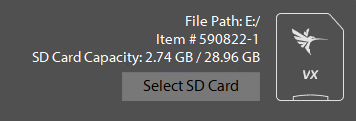
- Browse to the encrypt.txt file which will be on the VX map card.
- The ChartSelect Download Tool will indicate if there is an update available. It will either state Update Available or Up to Date.
- If an update is available, click the Update button at the bottom of the screen. A progress bar will show the download status. You may pause/cancel the download at any time and resume later.
- When the progress bar gets to 100%, the process is finished and a dialog box will display a successful download message. Click Okay. You can now take the SD card out of your computer and put it back into your Humminbird fish finder.
